Dear Wareconn Warranty Cloud User:
The Output Statistics function of the wareconn warranty cloud platform was launched on June 17, 2024. The details are as follows:
1. Function Overview:
To assist warranty provider to fully understand the output allocation of service centers, the wareconn platform has added the Output Statistics function. The output statistics function can upload the quantity of planned input and planned output, and capture the actual number of output and shipment. The reports can be presented in monthly/weekly/daily format and can be exported for viewing.
2. Applicable User: Warranty Provider
3. Operations Manual:
3.1 View and Export Output Statistics Reports
3.1.1 Repair Services/Statistics/Output Statistics, select the service center to view the output statistics report.
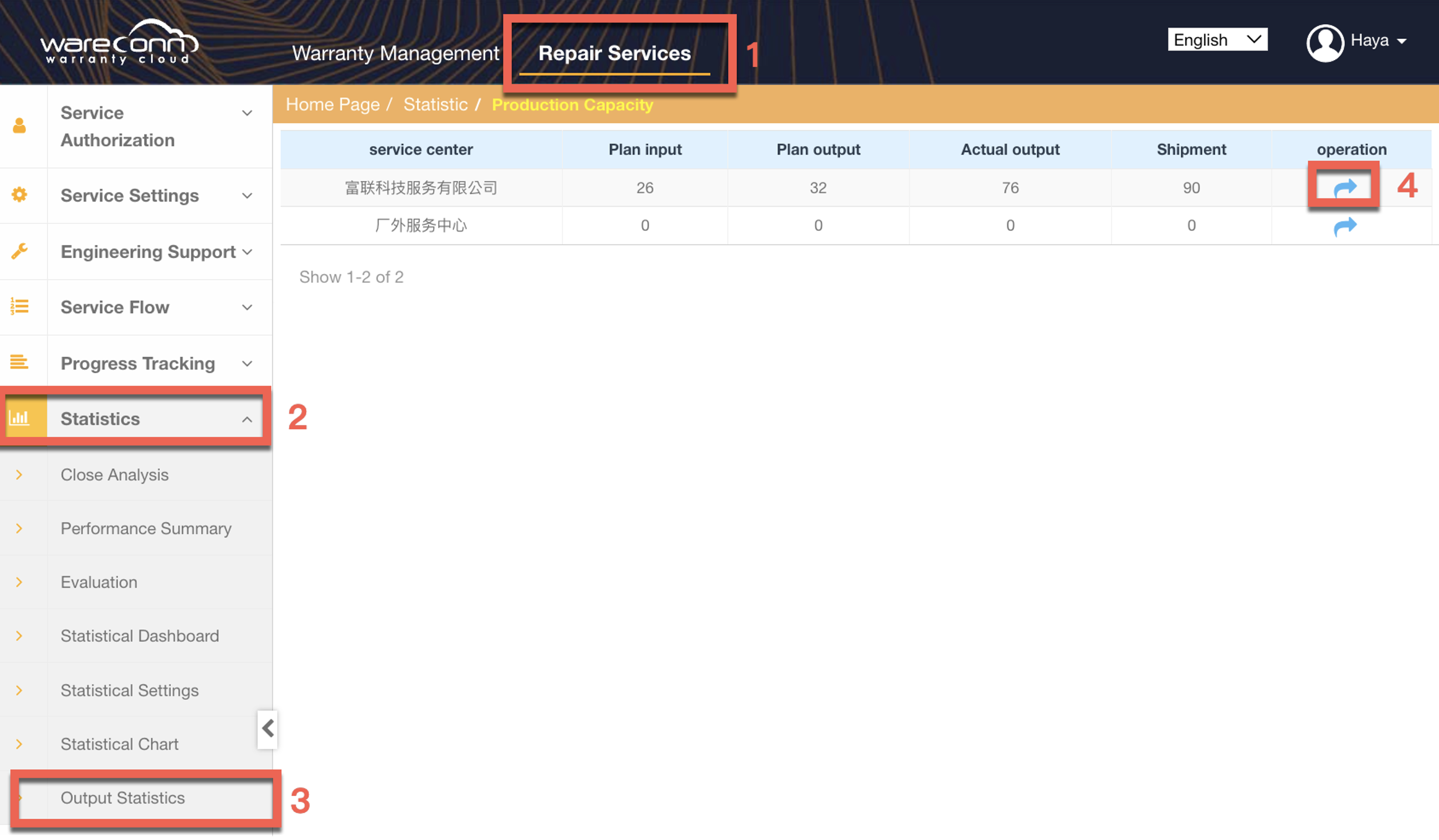
3.1.2 View the output statistics report.
1) View report date range in months.
2) Search for PN, original PN and product model.
3) Data can be viewed on a monthly/weekly/daily basis.
4) Click Export to download the report.

Definition | Calculation Method |
Plan input | Excel template upload |
Plan output | Excel template upload |
Actual output | Completion of Packing station |
Cumulative plan output | Previous cumulative output + current plan output |
Cumulative actual output | Previous cumulative actual output + current actual output |
Shipment | Service Completed |
3.2 Edit and Upload Report Planned Data
3.2.1 Click Upload Report, to download the excel template.

3.2.2Fill in the template, where PN, original PN and date are required.
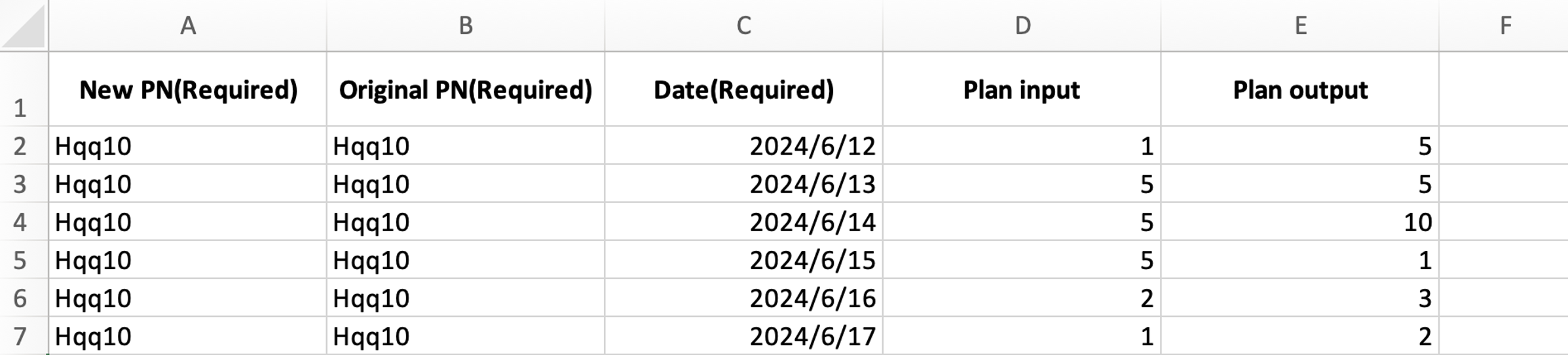
3.2.3 Click Upload Report to upload the Excel file, and click Confirm to complete the upload. The planned quantity will be automatically shown in the capacity statistics report.
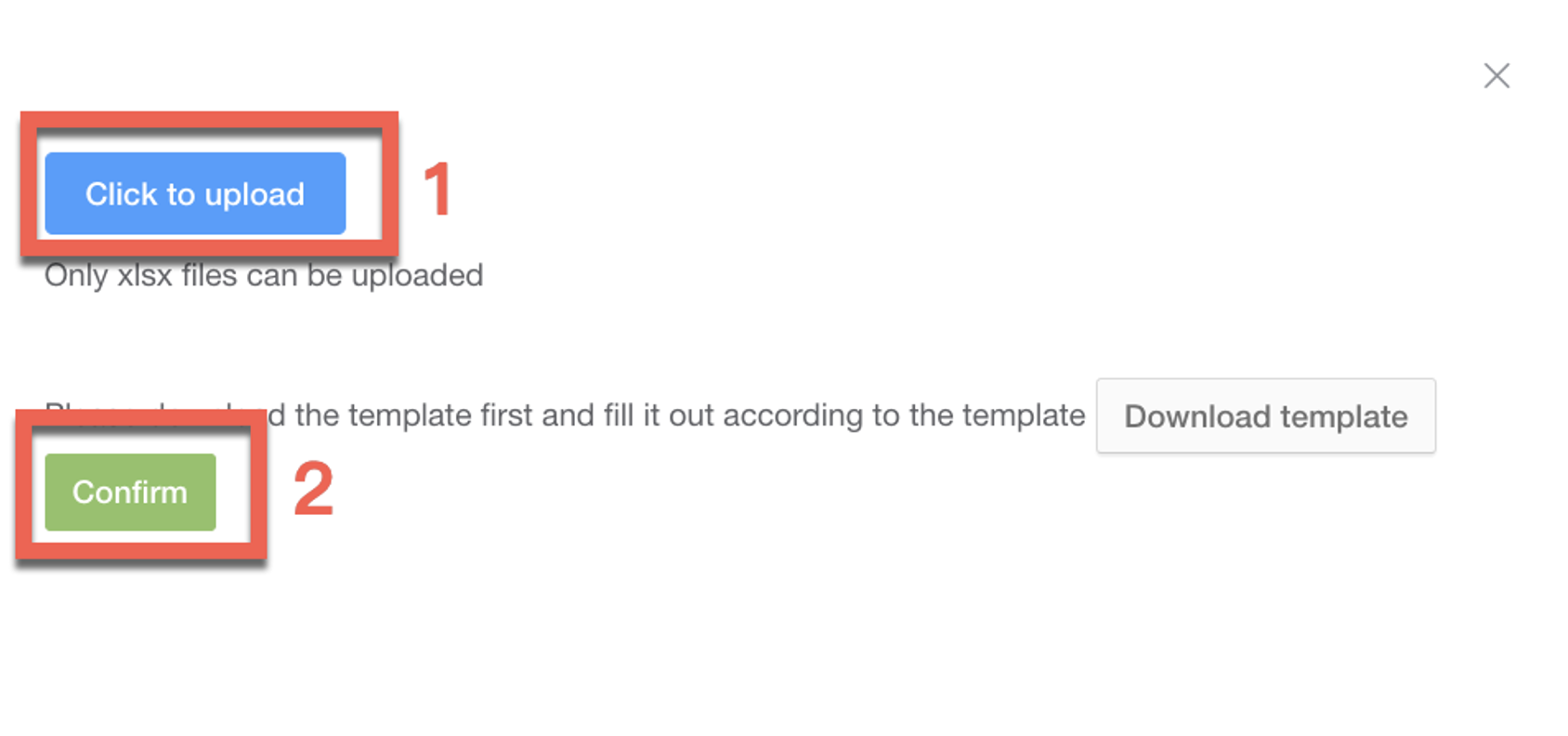
3.2.4 If you need to modify the existing planned quantity, you can upload the planned quantity for that date again, and the system will automatically overwrite the original data for that date.
3.2.5 Click Check Planning to view all historical uploaded planned records, and click Delete to delete a single plan data.

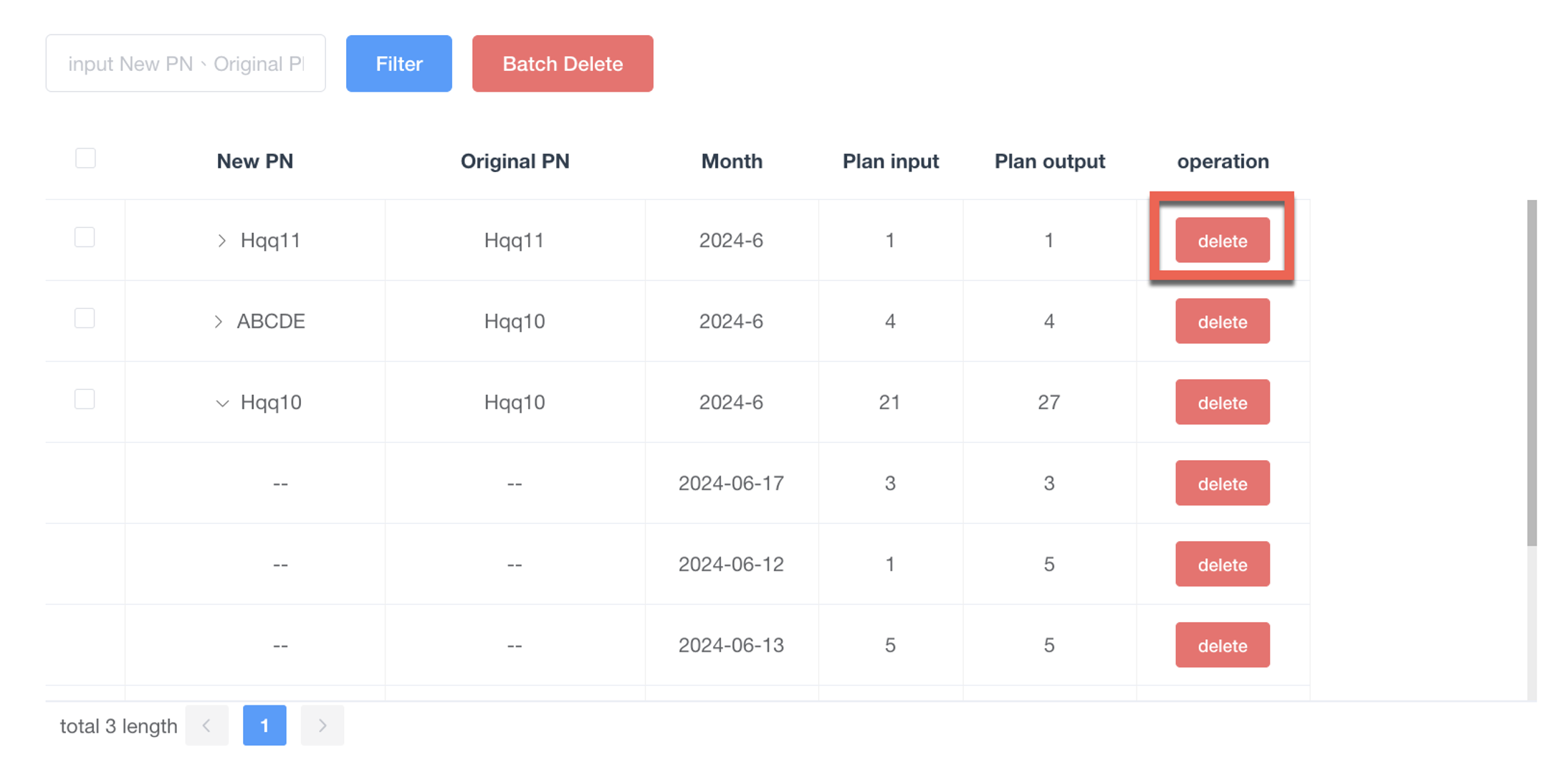
If you have any questions or suggestions, please do not hesitate to contact our service team.